If you don’t like the new Timeline feature on Facebook and want to
view profiles in the old style, then TimelineRemove is the perfect
extension for you. This tiny, but handy tool disables the new Facebook
timeline feature and restores the classic look, without changing the
timeline behavior for other visitors of your Facebook profile.
The extension basically works by hiding the timeline, so you can view your own and others’ profiles in the old style.
TimelineRemove works automatically once installed, and a button is added to the toolbar that lets you toggle the timeline on and off, whenever you want.

- For Firefox - Click Here...
- For Crome - Click Here...
- For Internet Explorer - Click Here...
Step. 2.:-

Step. 3.:-
Step. 4.:- Refresh the Facebook Page....

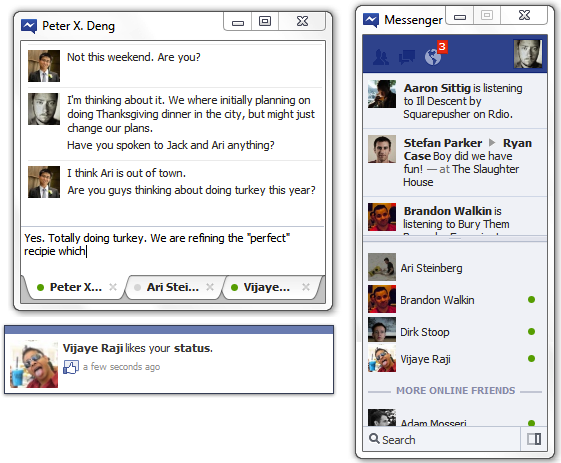

 icon in your Windows system tray
icon in your Windows system tray
 icon at the bottom-right corner of the window to undock the app. Click
icon at the bottom-right corner of the window to undock the app. Click  to dock it again.
to dock it again. 










